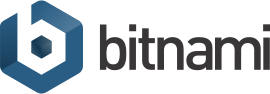Access data for WordPress Multisite
- Username
- user
- Password
- Created on first boot. Follow these instructions on how to retrieve the password.
Login to the admin console.
You should change the default credentials on first login.
Access phpMyAdmin
For security reasons, this URL is only accesible using localhost (127.0.0.1) as the hostname. Visit our quick guide to learn how to connect to the phpMyAdmin application. After following the steps in our guide, you can access it here.
System Access Data
To access the machine via SSH you need to follow the instructions in the documentation.
- Username
- bitnami
IMPORTANT
WordPress Multisite requires that you use different domain names for each site. Accessing your server via IP address will not work in some browsers. You can learn how to configure domains on your own machine for testing in the "How to configure WordPress Multisite" section.
Do you need help?
A Quick Start Guide and FAQs for WordPress Multisite are available in the Bitnami Documentation.
If you can't find an answer to your question there, post to our active Community forums.
Disable this page
Do you want to remove this welcome page? Visit our quick guide to learn how to disable it.
Get More from the Cloud with Bitnami Cloud Hosting
- Automated backups: Schedule hourly, daily or weekly backups
- Backup management: Automatically delete old backups
- 1-Click Resizes: Resize servers and disk space in 1 click
- Monitoring: Built in monitoring for CPU usage, disk space and more
- Multi-Account Management: Manage servers across AWS accounts from one dashboard, move or clone servers across accounts
Learn more about Bitnami Cloud Hosting.